More Great Tips for Pastors & Church IT Gurus
 1. Ninite
1. Ninite
If you own or manage 1 or more PCs then it’s inevitable (if you’re using Windows XP/Vista/7) that you’ll need to do a reinstall one day. Ninite is your perfect reinstalling solution.
Simply download the exe file (Ninite doesn’t even install itself), pick the software you want downloaded (heaps to choose from including Google Chrome, Skype, iTunes, MS Office (trial), Picasa and AVG (freeware anti-virus)) and click Go. Walk away and each application you selected will download and install with default settings and NO junk like browser toolbars etc. Could save a LOT of time especially if you work with multiple PCs.
2. Google Forms/Surveys
Free and easily customisable forms to survey groups, teams or even the whole church are easily created with Google Docs now. Simply hit the Create New button and select Form. Design your form (stacks of easy to use options like multiple choice, checkboxes, text fields, scales etc) and when people enter data you’ll receive the results in spreadsheet form through Google Docs. LOVE IT. Saves time and money going into something like SurveyMonkey which I hear is pretty good but not free for organisations.
3. Google Sites/Wiki
Need to create an easy online location for policies, training manuals and other documents, info for your leadership teams? Google Sites is the perfect idea. You can have it public (like my church site C3NewLifewiki) or you can have it only available to select people you share it with (same as a Google Doc). I’ve even got a family one that I use to share with extended family ideas for kids (and me!) for Christmas, plans for renovations in our new house and other things I want to keep that is handy to store online. Check it out here.
 You’ve probably heard about
You’ve probably heard about 

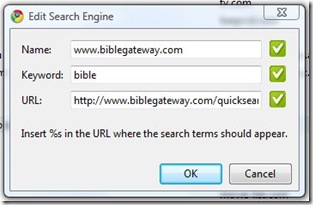
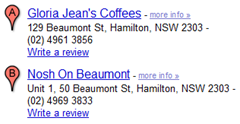

Comments – Facebook and Google
The world has gone comments crazy! Actually, I love it.
Facebook comments now apply to most news feed items such as status updates, photos additions etc. This allows greater community within the site as you can have entire conversations about a person’s status, ask them why, etc. The back-and-forth commenting has become a facebook staple now. I love how they keep thinking of new ways to deepen the community (and draw people back for greater advertising $ no doubt!). Anyway, it gets the big tick of approval from me. The ‘Like’ function is also very cool. It’s similar to Digg in a way but also allows you to comment without commenting if you know what I mean!
Google searches now also allow you to comment on the results. The results can now be modified to suit you (handy unless you just bookmark everything anyway) and you can even remove results entirely. A great thing for those doing searches which might land them in shady territory! Here’s a Google comment I made. Anyone can now view that comment and add to it. Good idea if you like to know what the internet community thinks about a website, company etc.
To see the notes available on a page, click the Promote button and they’ll appear below the search result. What do you think of the new additions to Facebook and Google searches? Anything else you’d like to see?
What do you think of the new additions to Facebook and Google searches? Anything else you’d like to see?
Google
Websites
Facebook
Google